ATTENTION
We have moved to a new domain; horadrim.net.
- Please update links and bookmarks.
- Click the Play Now! button and follow the steps to re-setup your connection in game using the new domain.


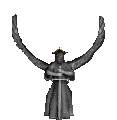
The Horadrim.net server can be connected to in two different ways, Portforwarding or Tailscale. A player connected to one way can see but cannot play with a player connected the other way. If you can portforward and want to be able to play with people who can't you can follow both sets of instructions. Once both are successfully setup, you just have to change Battle.net Gateways in game to switch between connection types.
Portforwarding is the standard way of playing. Port 6112 UDP must be portforwarded to be able to host joinable
games. Only the person who is the host must have an open port, you can join other player's games without the
open port, but no one can join your game.
To get started here is some more information about portforwading.
After you have opened up the port in your router's settings. Download the Horadrim.net Gateway Installer below
and run it. Then launch your Battle.net games and change the Battle.net gateway to The Horadrim.
| Downloads |
|---|
| Horadrim.net Portforward Gateway Installer |
The way to connect without portforwading is through a VPN, which we use a selfhosted Headscale instance which
you connect to through the Tailscale client. While it is a VPN you will not be able to use it for anything
except connecting to other devices on the network at port 6112. That way there is no direct connections to other
players except for Battle.net games.
Head to the Tailscale website and download and install the Windows client. Once installed, do not login. Just
close the window that pops up. Next download the Tailscale Connect file and run it. You should see the tray icon
indicating that you are connected and when you click on it, under 'Network Devices' > 'My Devices' you should
see 'horadrim (diablo)'. This means you are connected to the network and the gateway server is also connected
to the network. Next download the Horadrim.net Tailscale Gateway Installer below and run it. Then launch your
Battle.net games and change the Battle.net gateway to The Horadrim Tailscale.
| Downloads |
|---|
| Tailscale Download |
| Tailscale Connect |
| Horadrim.net Tailscale Gateway Installer |
If you prefer to add The Horadrim Gateway manually instead of using the gateway installers. Then open regedit and navigate to HKEY_CURRENT_USER\Software. All the keys will be under this key and it will be abbreviated to '.'. All the keys named 'Battle.net Gateways' will need to have 'Name', 'IP' and 'Time Zone' added with a line break between each. If the key doesn't exist create it as a Multi-String Value. The key 'Diablo II\BNETIP' will need just the IP. If the BNETIP key doesn't exsit create it as a String Value.
| Game | Registry Key |
|---|---|
| Diablo | .\Battle.net\Configuration\Battle.net Gateways |
| Diablo GOG | .\Battle.net\D1\Configuration\Battle.net Gateways |
| Diablo II | .\Battle.net\Configuration\Diablo II Battle.net Gateways |
| Diablo II BNETIP | .\Blizzard Entertainment\Diablo II\BNETIP |
| Starcraft | .\Battle.net\Configuration\Battle.net Gateways |
| Warcraft II | .\Battle.net\Configuration\Battle.net Gateways |
| Name | IP | Time Zone | |
|---|---|---|---|
| The Horadrim | horadrim.net | 8 | |
| The Horadrim Tailscale | ts.horadrim.net | 8 | |
| Other Gateways | |||
| Name | IP | Time Zone | |
| US.West | uswest.battle.net | 8 | |
| US.East | useast.battle.net | 6 | |
| Europe | europe.battle.net | -1 | |
| Asia | asia.battle.net | -9 | |
| Global(GOG) | connect-forever.classic.blizzard.com | 6 | |